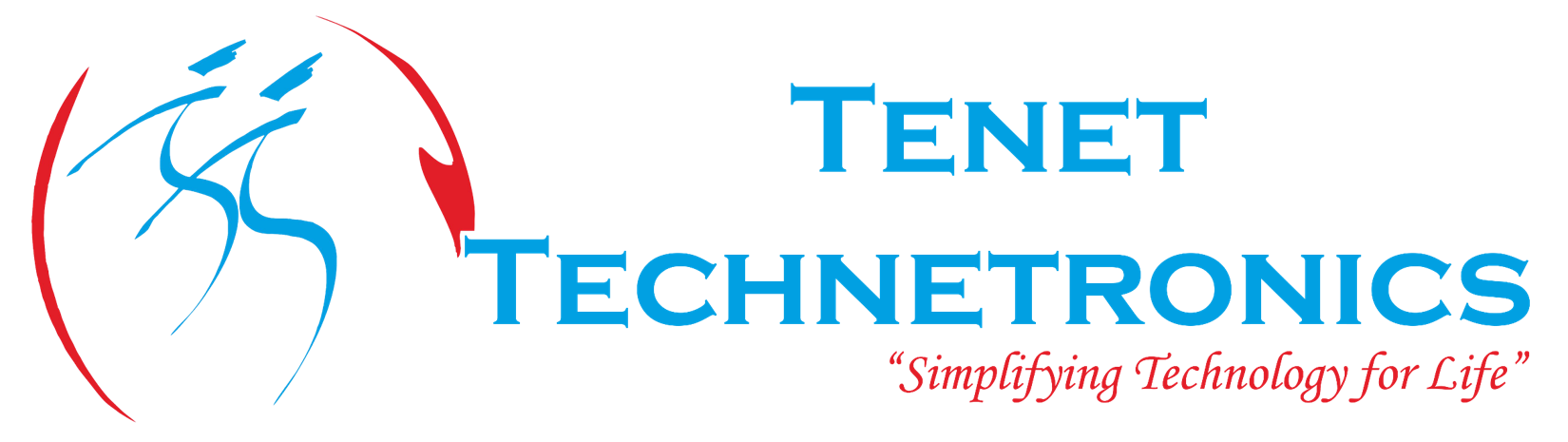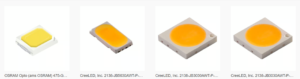In the past, connecting multiple peripheral devices to computer has been a real problem. There were too many different port types (serial port, parallel port, PS/2 etc.) and their use imposes limitations such as no hot-pluggability and automatic configuration. There are very limited number of ways to attach the peripheral devices in the original IBM PC implementation due to the requirements in terms of non-shareable IRQ lines and I/O address space. The main reason that Universal Serial Bus was implemented to provide a replacement for those legacy ports on a computer to make the addition of the peripheral devices quick and easy for end user.
USB, or the Universal Serial Bus Interface is now well established as an interface for computer communications.
In many areas it has completely overtaken RS232 and the parallel or Centronics interface for printers, and it is also widely used for memory sticks, computer mice, keyboards and for many other functions.
How do they function?
USB cables replace the huge variety of connectors that used to be standard for computer peripherals: Parallel ports, DB9 Serial, keyboard and mouse ports, joystick and midi ports. USB simplifies the process of installing and replacing hardware by making all communications adhere to a serial standard which takes place on a twisted pair data cable and identifies the device that’s connected. When you add the power and ground connections, you’re left with a simple 4-conductor cable that’s inexpensive to make and easy to stow.
The USB standard defines the way in which a device talks to the host. Unless you’re taking advantage of a brand new standard called “USB On the Go” (USB-OTG) which allows devices limited host capabilities, you’re probably going to be connecting a device directly to a host. A USB device can’t initiate communication, only the host can, so even if you can find the right cable: connecting two devices with no host just doesn’t work. Also, because USB cables carry both power and data, connecting two hosts without a device in-between can be disastrous (causing high-currents, short circuits, even fires).
Most USB cables have two types of connectors, one on each end. A type A connector is on the end that plugs into your computer. These are wide and flat, with a plastic piece inside that prevents the user from plugging them in upside down. Most users are familiar with the type A USB ports on their computers, as virtually every peripheral device on the market these days uses them. For instance, printers, scanners, and digital cameras all connect to computers via a USB cable. USB drives, which are small, mobile data storage devices, usually have type A connectors on one end, which plug directly into the USB ports on a computer.
The other of the most common types of these connectors is a little squarer in shape, although there is a notch taken out of two of the corners to make sure that the user inserts it correctly. This is known as a type B USB connector, and usually plugs into the peripheral device. For instance, most printers and scanners have ports for type B connectors.
Other types of USB connectors are becoming increasingly more common. Most newer cell phones and digital cameras use a type a Mini-B connector, which is shaped like a type B connector, except smaller. These are especially useful for small devices that do not have the space for a full-size USB port. In fact, many cell phones, digital cameras, and PDAs come with a USB cable that has a type A connector on one end, and a Mini-B connector on the other end.
There are also Mini-A connectors. These are usually used for On-The-Go (OTG) devices that need to connect to one another, rather than to a computer. Like the Mini-B USB connectors, Mini-A was developed because the devices were too small to offer a full-size type A port.
Let’s see what type of cables we need, based on the task
USB A to Mini-B
We have so many of these around the office, it’s crazy. Mini-B is the once-great (now deprecated) standard for portable devices. The Blackberry had it, the Motorola Q had it, but most importantly, the FTDI Basic Breakout still has it.
Despite being discouraged for future devices (in favor of the Micro-B) the Mini-B connector is still fairly common. It’s large enough to solder without too much trouble but small enough to fit in some seriously tight spaces.
USB A to Micro-B
Micro-B is the newest and smallest USB connector type. Nearly every new cell phone uses a Micro-B connector so you might already have one or two of these cables laying around. Since Mini-B is being phased out in favor of this connector, many of our products that currently have a Mini-B connector will change to Micro-B in the future.
USB A to B
This is the classic. USB A to B cables are super common for printers and other large peripheral devices. They’re also the standard programming connector for the Arduino UNO.
USB A to A
This is the kind of non-standard cable that the USB-IF (USB Implementers Forum) was put together to avoid. It might create a havoc if you were to unwittingly connect two computers with a cable like this…
But until the Mini connectors came out, using a USB-A type connector on the device end was the only way to get around the USB-B type’s space-issue. Some of the Olimex designs we used to carry used them for just that reason: The USB-B was too big. This isn’t really done anymore because the Mini-B connector type exists now. That doesn’t mean you can’t do it on your own designs though… in fact, a pair of scissors will turn this potentially dangerous USB cable into two very useful USB bare-wire pigtails.
USB Extension Cable
USB devices are generally intended to be “near computer” devices but certain values of “near” fall outside the 6-10ft. length of standard USB cables. Some devices like webcams, WiFi adapters or XBee Explorers want to be free. In this case, the USB extension cable offers an extra 6-10ft. of freedom.
Even though we can technically connect these end-to-end, remember that we’re limited to about 5 meters of functional USB cable. World record stretches of data line are probably best attempted with something more robust like Ethernet.
All the Cables mentioned above are available in Tenet Technetronics and we do provide support needed for demonstration regarding the same.
Thanks for reading the blog,
For more information about the cables, please visit:
http://tenettech.com/category/281/usb
For more information about different products please visit: http://www.tenettech.com/category/1/products
For technical queries please drop an e-mail: info@tenettech.com