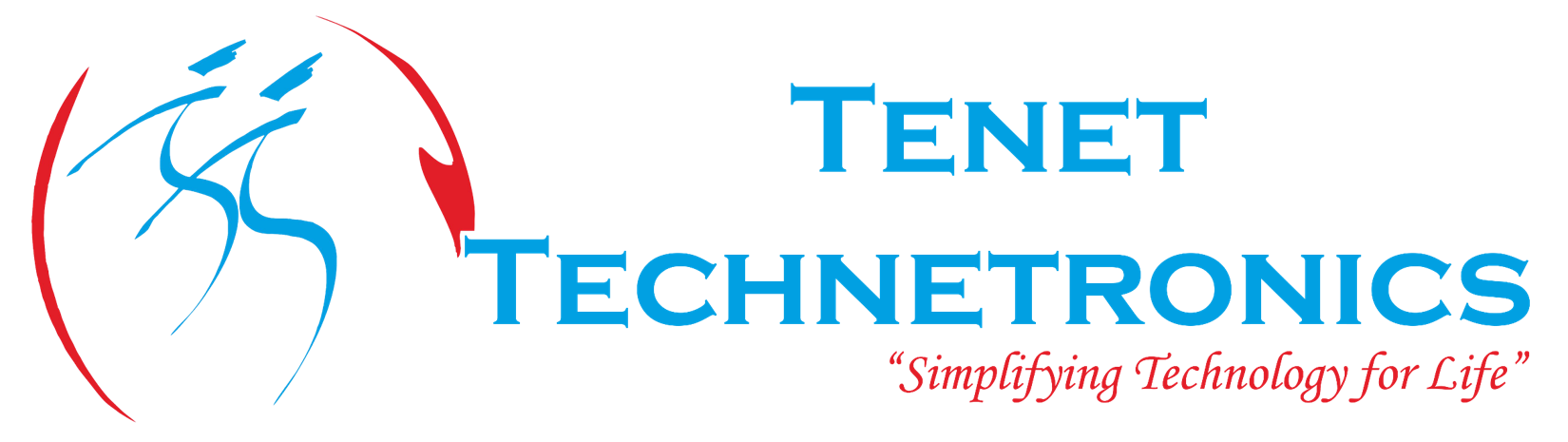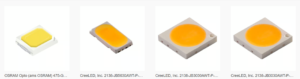Accessing Beaglebone black is same as the other Embedded Linux Development board like Raspberry Pi.The confusing part is knowing which pin from the header actually maps to which pin number.This is a quick start guide for accessing Beaglebone Black GPIO’s.Lets see two examples ,one for output(Blinking an LED) and one more for input(Push Button Controlling LED).Here the instructions are given for Debian and Ubuntu Operating System.Steps for installing Debian Operating System on Black click here.These steps will work for Ubuntu also.

Step 1:
Initially we have to update the system and install the dependencies for theGPIO python library.
$ sudo apt-get update
$ sudo apt-get install build-essential python-setuptools python-smbus –y
$ sudo apt-get install python-dev
$ sudo apt-get install python-pip
Step 2:
Install the python library using pip command.
$ sudo pip install Adafruit_BBIO
Alternative method
Download the following script file run it in your black ,it will automatically install all the necessary dependencies as well as the GPIO library.
Click here [download id=”2981″] to download the script file.Then make the file as a executable and run the script.
$ sudo chmod a+x gpio.s
$ sudo ./gpio.sh
Example for Output
BeagleBone Black GPIO Pinout

Pin Details
- 7 Analog Pins
- 65 Digital Pins at 3.3V
- 2x I2C
- 2x SPI
- 2x CAN Bus
- 4 Timers
- 4x UART
- 8x PWM
- A/D Converter
Blinking an LED
Circuit Connection

Coding

Example for Input
Controlling Led using PushButton
Circuit Connection

Coding

If you want buy Beaglebone Black
For training click here
For more queriesinfo@tenettech.com
Website
Blogspot
Training
Daily Deal
YouTube Channel