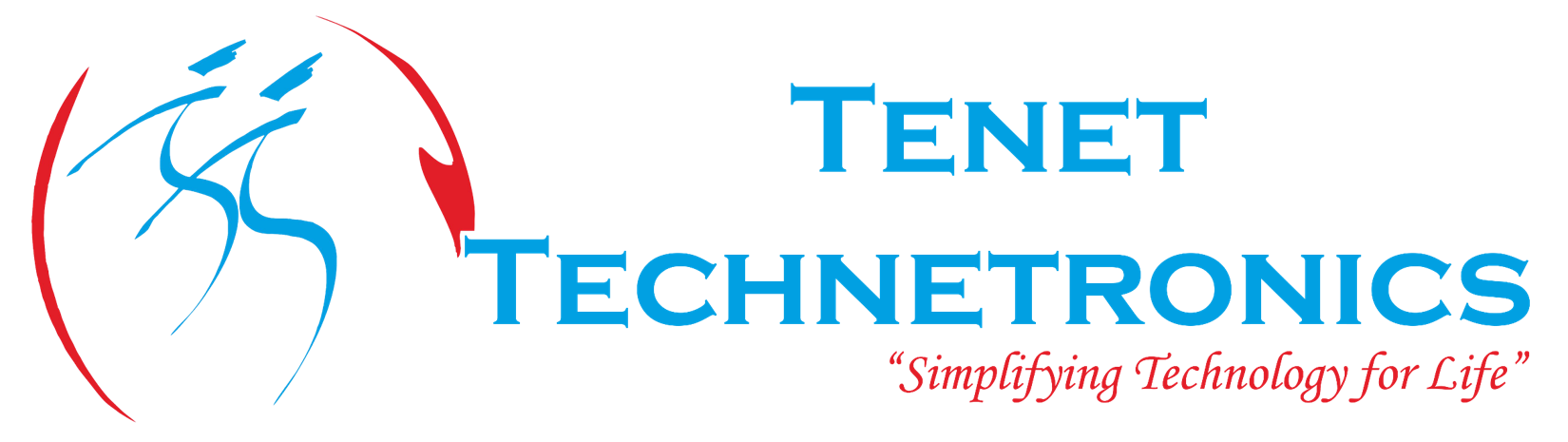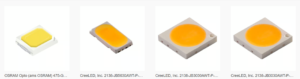Beaglebone Black users who don’t have a dedicated monitor can come here and follow these to step to get a GUI in your laptop/Desktop PC.There are two ways to access your Black.

- Direct Access
- Remote Access
Direct Access:
You can connect your HDMI/DVI monitor with BBB through micro HDMI port ,connect your USB mouse,keyboard(use HUB),Ethernet to the black.This way you can use your black as a normal computer.We have the accessories for Beaglebone black in our webstore(www.tenettech.com)
Remote Access
Remote access does not required any accessories like Keyboard,Mouse,HUB.In this method we should connect our black to the network through Ethernet port and you can access your BBB over network.SSH and VNC are the good examples.Instead of VNC here i was used MobaXterm,which is a virtual remote computing software for the windows user.It is a free of cost only.
Installation steps
Step 1:
Initially we have to download MobaXterm tool for windows PC. For downloading MobaXterm click here
MobaXterm:
It brings you the Linux commands to windows system.For more details go through the following link.
Step 2:
Click the downloaded exe file and start installing the software in your PC.Click next, select your installation directory and finish the installation.

Step 3:
Open the MobaXterm Personal Edition from the start menu.Click sessions as per the image shown below.

Step 4:
Click SSH

Step 5:
- Type you BBB IP address in the remote host.To find the IP address use the tool Advanced IP Scanner .
- Get the IP address of your BBB from the tool as per the image shown below.

Type the IP address which is shown for the device Texas Instruments.

Step 6:
Select the Remote environment as LXDE Desktop because i am running Debian distribution and for Ubuntu select GNOME Environment and click OK.For installing Debian distribution with GUI on Beaglebone Black click here.

Step 7:
After that it will prompt you for login. Enter the user name and password then finally you will get your GUI for BegaleBone Black remotely.
Debian login credentials :
username:debian
password:debian
Step 8:
Remote Desktop for your Beaglebone Black.

YouTube:
The same installation steps available in video format.Click here.
Placing an order
For queries: info@tenettech.com
Contact: 080-26722726