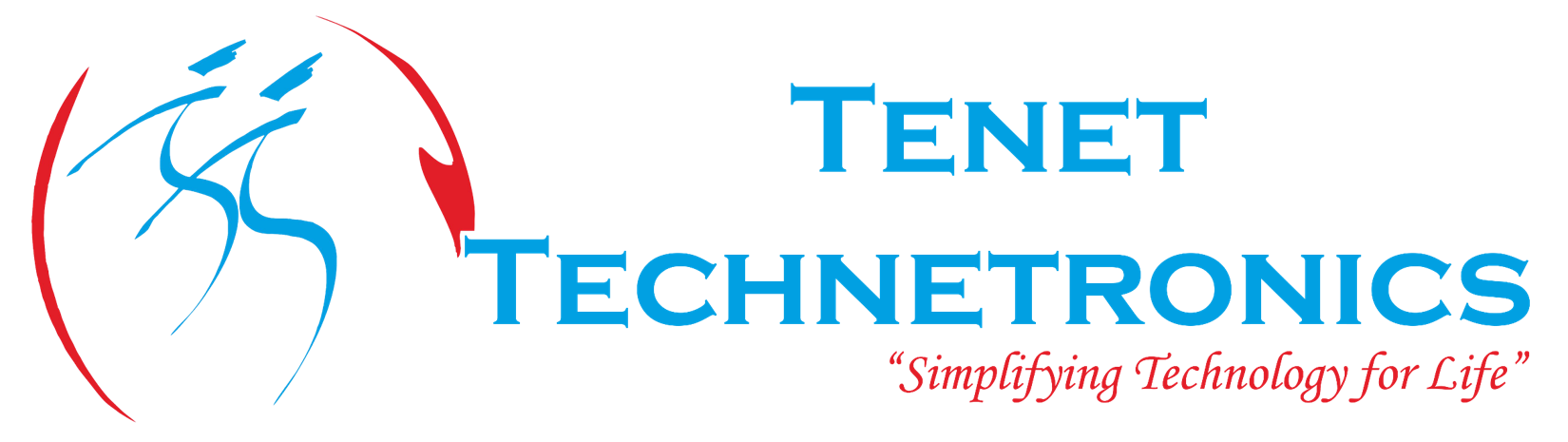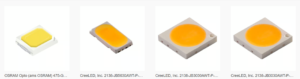While upgrading your Xbee or modifying the Xbee setting, we will mistakenly bricked our Xbee.
Did you brick your Xbee module? Here are the steps to unbrick it.
Step 1
Take your bricked Xbee module along with Xbee Explorer USB.
Then open your X-CTU software. Connect your Xbee Explorer USB to your PC. You will get a communication port on the X-CTU software as shown below.
Step 2:
Set your baud rate, flow control, data bits, parity, stop bits as given below and put a check in the “No Baud Change” check box.
Baud rate-38400
Flow control- NONE
Data Bits-8
Parity-NONE
Stop Bits-1
Step 3:
Then go to the Modem configuration tab on the top and tick the always update firmware option as shown below
Step 4:
Select the proper modem, Function set and version from the drop down menu. You need to know the modem type and version to unbrick your Xbee or else you need to do trial and error method to get the exact firmware. For example I am going to Choose modem= XB24-B, Function set = ZNET 2.5 CORDINATOR AT, version=1047
Step 4:
Then click “Write” button on Modem parameter and firmware. You will get a dialogue as shown below
Connect your Xbee to XBee Explorer USB. Then the dialogue box appeared will disappear. The dialogue will appear one more time, Connect the GND and RST in XBee Explorer USB through wire for some time ( Here we are resetting our Xbee) as shown below.
After some time dialogue box will be disappear. When the Write operation is completed , you will get the following message.
Go back to the PC Settings tab and change the baud rate back to 9600 and uncheck the “No baud change” check box.
Click the “Test/Query” button. You should get a clean bill of health.
This should get your Xbee back and running.
It may take more than one try to get it to work, but mine worked the first time.
For queries:
info@tenettech.com