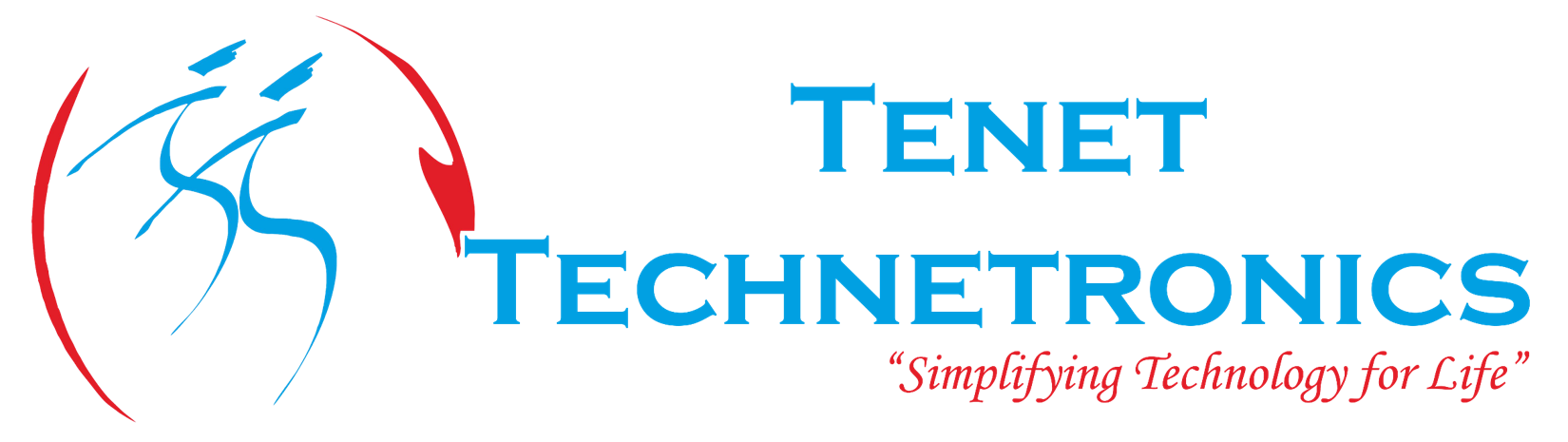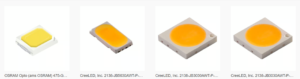It is the first Arduino to use Atmel’s ATmegaXU4 series chip with built-in USB.
Early Arduinos required a serial port connection to your computer for programming. As the platform matured, the board acquired a USB to serial conversion chip. The latest version of the classic Arduino board – the Uno – still uses this method, although with the Uno a switch was made from an expensive FTDI conversion chip to using an ATmegaXU2 series microcontroller chip. This chip is a cousin to the U4 series, but lacks analog input pins.
The Leonardo is a great addition to the Arduino family. It supports more pins, faster PWM, lots of analog input pins and best of all true USB.
More Digital Pins
There are four more digital pins. The Uno has 14 digital pins: D0-D13. The Leonardo has 18: D0-D17. The extra pins have been mapped to the ICSP header. Their mappings are:
• D14 – MISO
• D15 – SCK
• D16 – MOSI
• D17 – SS
Pin D17 (SS) does not have a corresponding pin on the ICSP header, nor anywhere on the board. In order to use it, you must solder a wire to either the end of the Rx LED or the via attached to it – see photo.
More Analog Pins
In the Uno, there is 6 analog input pins that can also be used as digital pins. In the Leonardo, there is a 12 analog input pins which can also be used for digital pins. In order to maintain compatibility with existing Arduino shields, analog pins A6-A11 are located among the digital pins. They are marked with a dot on the top side of the board with the numbering drawn on the backside. The correspondence with their digital counterparts is as follows:
o A6 – D4
o A7 – D6
o A8 – D8
o A9 – D9
o A10 – D10
o A11 – D12
More PWM Pins
In the Uno, there is 6 pwm pins that can also be used as digital pins. In the Leonardo, there is a 7 pwm pins which can also be used for digital pins.
• D3
• D5
• D6
• D9
• D10
• D11
• D13
Keyboard and Mouse Emulation
Of course the most exciting new feature is direct USB support. That means it can operate as an actual USB device. It can emulate a computer mouse, keyboard, or both.
The Arduino library has made it really easy to do by creating two new classes – one for emulating a mouse, and the other a keyboard.
Serial Port Differences
There is now a second serial port. The primary port is built into the USB interface and the Tx/Rx LEDs are attached to it. The secondary port is located at pins D0 & D1. This port does not have any LEDs attached.
To use the primary serial port, use the class Serial as usual. For the secondary port, a new serial class called Serial1 has been created. You use it the same way as the Serial class.
There are two things you must do before using your new Leonardo board.
First, you must upgrade your Arudino IDE to version 1.0.1 It adds the support needed for this new board, plus it has a lot of nice new features.
Second, unless you are using Linux, you will need to install USB drivers for the Leonardo.
We have attached link how to use joystick shield with arduino.Here, joystick shield acts like a keyboard and mouse.
For placing an order kindly go through the following link: http://www.tenettech.com/product/229/arduino-leonardo
TenetWorld
http://www.youtube.com/watch?v=MI0DFSYi4Fg
Our customer care executives will be happy to extend any support related to our products. You can reach our dedicated customer land line by dialing 080-26722726 you can also write to us at info@tenettech.com